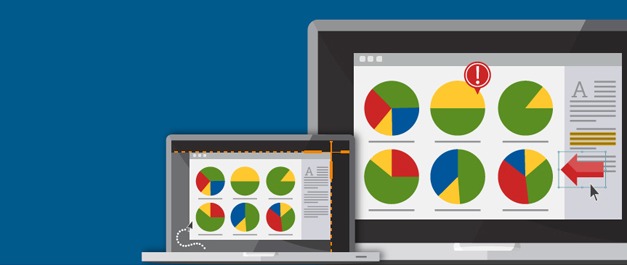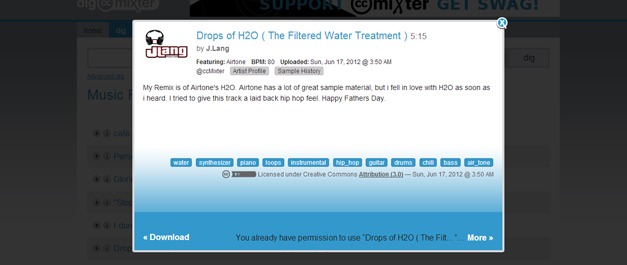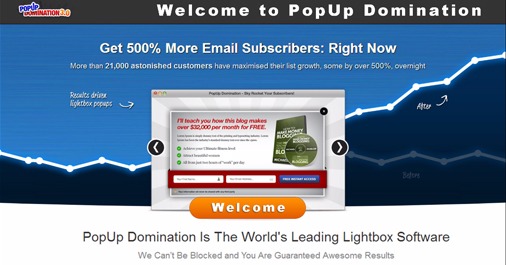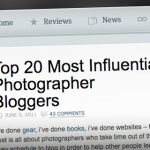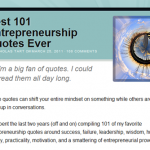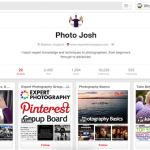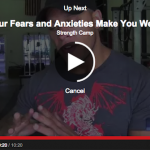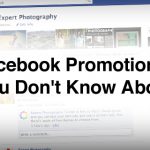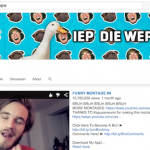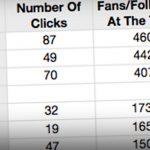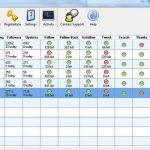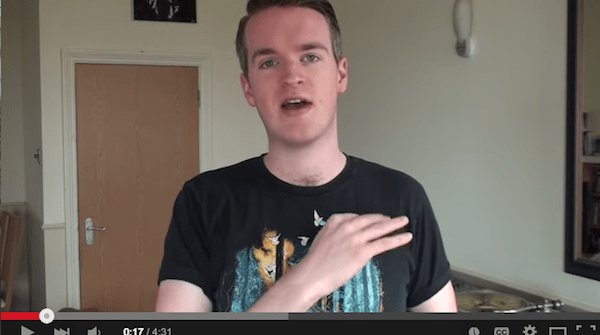
Teaching a concept or process through a video tutorial is one of the single most valuable types of online content. It’s an easy and effective for your audience to learn a new skill. Video tutorials are sure to attract new followers and convince your current one’s that you’re serious about providing them the best content possible.
Creating a quality video tutorial doesn’t have to be difficult. It’s actually possible to create an adequate tutorial in ten minutes, no video editing required.
I’ll teach you how to do that below, but I’ll also give more in-depth information for those who are ready to dig in and really create a top-caliber video. That means how to prepare for your video, tips on recording, getting your audio right, and how to best edit, upload, and publish your video online.
You can jump right to the beginning of the guide by clicking here or by using the table of contents above.
Example of a Video Tutorial
I made my first video tutorial a few weeks ago for PopUp Domination. I learned a lot through the process and it inspired me to write this post for you. You can watch that video tutorial here.
If you want to learn more about PopUp Domination, go to the official site. Or you can read Josh Dunlop’s recent post on the 10 different ways that he uses PopUp Domination.Expert Video Advice:
Throughout the article, I’ll be sharing exclusive advice from Gideon Shalwick of Rapid Video Blogging. He’s had huge success through video tutorials so I’m really happy to be including his insight in the article.
All of these Gideon Shalwick quotes are from Income Diary’s own book of interviews with top online entrepreneurs, Web Domination 20.
Now, onto the guide.
Before You Press Record
Know Your Stuff
The first step to making a good tutorial is to know all of the ins and the outs of the subject you’re teaching. Hopefully, you’re already an expert on the process you’re teaching. If not, you should probably run through it a few times to make yourself as knowledgeable as possible.
I also suggest looking around on forums and blogs to see what problems people are having commonly and the types of questions that they are asking.
Write a Bullet-Point Script
I don’t recommend writing out the entire script of your video, because it’s better to be in the moment and to sound natural (this is called an ‘extemporaneous’ delivery). But having a few key bullet-points in front of you on a piece of paper or electronic device can help make sure you don’t miss anything important and remind you what’s coming up next.
Create a Clean Environment
Keep in mind that if you’re recording your computer screen that may include recording your desktop background, programs you have running, browser windows you have open, your bookmarks, and more. Before you press record, make sure that your computer’s display looks professional and won’t show any overly personal information.
Choosing Video Recording ‘Screencasting’ Software
You can spend your time downloading and installing any number of free screencasting options. But I tried this and was met with unacceptably low-quality video. If you’re absolutely set on using free software, then the highest ranked free screencasting software (according to Wikipedia’s comparison) is VirtualDub.
But in my experience, you get what you pay for. If you want the cream of the crop, go with $299.00 USD Camtasia. Personally, I chose the $49.95 Snagit and I couldn’t be happier. It’s easy to use and it has all of the options that I wanted (plus a few more).
If you’re not ready to part with real money, both Camtasia and Snagit offer free trials. Download one for a month through the links above, make a few tutorials with it, and then you can decide whether or not to invest with a purchase.
Audio Recording
The Right Mic
With Snagit, you can record your voice through your computer’s microphone simultaneously. This is an easy way to do it, but the audio quality may be thin and full of static. If you speak loudly and clearly, your audio will likely be okay.
If you’re going to be doing this a lot, you’ll probably want to invest in a quality USB microphone, like the Yeti. Gideon offered us microphone advice for the professional:
“My microphone that I currently use with my Canon 60D is a wireless microphone from Sony, the UTX-B2. So that plugs into my camera and then I can have a very nice, little, wireless lapel mic on me when I record the videos. They’re a bit more expensive, $700 bucks or so.”
And the budget-conscious beginner:
“You don’t need to start with the UTX-B2. I actually used a $30 Audiotechnica microphone that I got from an electronics store. It provided near professional quality audio and the only drawback was that it was not wireless. It came with a four meter cord. You don’t need to spend a lot of money to get a great result.”
An Optimized Acoustic Environment
Turn off any fans, heaters, or other devices that produce ambient noise.
Also look out for flat, uncovered walls and hardwood floors that may create harsh, reverberant echoes. If the room that you’re in is producing too much reverb, you can cover the floors with rugs, the walls with blankets or paintings, and place pillows or comforters in the corners.
Or simply record in a different room with better acoustics.
The Sound of Silence
After you’ve finished recording your voice walking through the video, record about 30 seconds of dead silence. When you’re editing the video later, you may need to separate parts of the voiceover and you can use that “white noise” to fill in the gaps without the audio cutting out entirely and distracting the viewer.
Background Music
There’s a variety of sites online to find licensed music for free in the creative commons. I’ve had good luck with ccmixter.org and that’s what I used to find the background music for the PopUp Domination tutorial video.
If your voiceover is difficult to understand for any reason, then you may want to consider skipping the music altogether. In any case, keep the volume down so that it doesn’t distract from what really matters.
Cleaning Up Audio
Cleaning up noisy, static-filled audio is easier said than done. You can use advanced software like ProTools or capable freeware like Audacity, and they all have ‘noise reduction’ tools and equalization, but the truth is that it’s usually impossible to cut out static or noise without also cutting out important frequencies of the voice itself.
For that reason, I recommend most people just try to get the best audio quality to begin with and don’t count on any audio editing magic to bail you out.
Recording the Video Tutorial
If you know the process that you’re teaching and you’ve familiarized yourself with your screencasting software, recording the tutorial should be a piece of cake. Just press ‘Record’, then walk your viewers through the process.
Striking the Right Tone
It’s good if you can be personable and maybe crack a joke or two. Your personality can make your video stick out and encourage people to feel the type of personal connection with you that will get them to want to come back for more tutorials.
But if you’re taking a lot of time with your humor and theatrics you’re just going to frustrate your viewers. For a video tutorial, I would rather have someone be dry and to the point then overly colorful. Of course, the best option is to find the happy medium.
Recording a Video So You Don’t Have to Edit
When you click ‘Record’ with Snagit, they give you a three second countdown before it starts recording your screen. That’s enough time to switch windows to the screen you want to start the video with. In most cases, that can simply be the software or web page that you’re going to be instructing the viewer on.
If you want to get really fancy, you can design a special title screen to welcome your viewer and inform them about what you’ll be teaching. In that case, you can make that image your desktop background or have it up in a photo viewing program.
This is the welcome screen for the PopUp Domination video that I designed in Adobe Photoshop. I used graphic design that had already been made for PopUp Domination‘s website in order to give it a professional, branded look.
If you like, you can make another such image for the conclusion of your video. With Snagit you can press Shift+F10 and exit the video promptly without any wasted seconds at the end.
Regardless of whether you use special screens for the beginning and ending of your video, if you go through the process clearly, quickly, and you don’t trip over your words too much, you can record a video that is completely functional without having to do any further editing.
If you want to add text or interactivity to the video, you can add those through YouTube annotations. I recently wrote a guide on how to use YouTube Annotations if you would like to learn more.
Nevertheless, if you want the highest quality of video tutorial, you’re probably going to want to do some basic editing.
Editing Your Video Tutorial
Choosing Your Software

As with screencasting, there are a bevy of video editing software available, both free and paid. In fact, most computers come with perfectly capable video editing software and many screencasting programs (such as Snagit and Screenflow) also feature video editors tailored to the needs of someone editing a video tutorial.
For WebDomination 20, Gideon Shalwick walked us through his process of selecting video editing software:
“I started with iMovie, worked my way through to Final Cut Express, and I ended up settling with ScreenFlow.
“Once I started using ScreenFlow, I thought, “Why bother with Final Cut?” ScreenFlow did everything that I wanted it to and it was much easier to use and gave me amazing results.
“Even to this day, if I want to get a video done really quickly, just something with simple cuts and very simple editing, I use ScreenFlow. Just record, get it on ScreenFlow, export, upload, done. It’s just so good.”
I use Adobe Premiere to edit my videos for work and you can get a free a trial of that through Adobe’s website. But generally the more advanced video editors have a higher learning curve and they won’t provide casual video editors with anything that they really need for most videos.
Edit to Save Your Viewer’s Time
One of the principle benefits of editing your video is using transitions to save your viewer’s time. If there’s a process that takes a while in the middle of your video (like a loading screen or an upload) then you can simply cut that part of the video. It’s also a good opportunity to fix slip-ups or pauses in your speech.
Adding Text to Guide Your Viewers
By going through the process and talking to your viewer, you can convey most all information necessary. But if you want to help the learning process further, adding text is a great way to add further clarification for your viewers.
I added text at the top and bottom of the PopUp Domination video tutorial with a template that I created in Adobe Photoshop. The text on the top tells is like a header, identifying the larger goal we’re accomplishing in the video. The text below identifies the individual step in the process that we’re currently completing in the video.
Branding and other design elements add to the professionalism of your video and help your viewer to remember your name. As you can see, I incorporated the PopUp Domination logo directly into the design of the text bars.
Outsourcing Editing
Hiring someone else to edit your videos for you can result in a more professional video and free your time up to focus on other activities. Gideon Shalwick put in his time editing videos himself but he explained to us that he now mostly outsources:
“Currently, I don’t do much editing myself anymore. My business has progressed so well now that I can afford to have a team of video editors to do all my editing for me. That’s really helped me take my business to heights that I couldn’t have even imagined. My videos look so much more professional now than I could have ever even tried to do on my own.”
If you decide to go this route, you can create the tutorial yourself and outsource the editing or you can hire the entire tutorial created, as Michael did when he recruited my video service.
Wrapping Up
Choosing a Video Service
There’s no shortage of ways to get your video online and for the most part they all work fine. But if you want your video tutorials to be found and viewed freely by as many people as possible, YouTube is the way to go. Gideon Shalwick explains:
“Really it’s all about traffic on YouTube. That is the short answer. Last time I checked, YouTube is the second biggest search engine, after Google. Three billion views a day is pretty impressive. Personally, I can’t really fathom the number three with nine zeros next to it. It’s just incredible.”
Uploading & Optimizing
There’s a host of things you can do to optimize your video so that it will show up in more sources. That’s not really the subject of this article so I’ll be brief.
The title is the most important part for SEO, but it’s also important to fill in the keywords and description area. You can use the list of bullet points you created earlier to fill in the description area in a breeze. Don’t forget to add a link to your website in the first couple lines of the description area so that people will be able to click on to your site.
Make an Accompanying Blog Post
If you really want to do it up, write a blog post that also walks through the process and embed the video at the top of it. Now you’ve created a complete educational resource that’s likely to be favored by Google’s search engine spiders.
That’s a Wrap!
You can rest easy knowing that every day someone, somewhere is learning thanks to the time you spent putting together a quality video tutorial. That’s a pretty cool feeling.
If you want to learn more about video, you can check out my articles on the top YouTube channels, profiles in viral video marketing, and my 21 ways to dominate YouTube.
Check out this website if you want to create great videos using Screenflow.