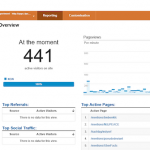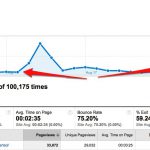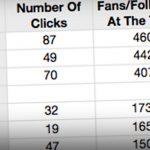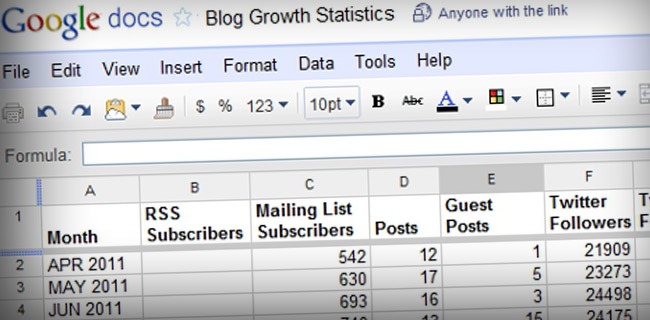
While no one wants to get bogged down by statistics and analysis, it is still important to monitor your blog’s growth from all angles. Keeping track of your blog’s progress is important to see if your current strategies are working or are in need of an update.
In this post, you will learn what numbers you will want to keep track of, and the free tools you can use to get these numbers.
Blog Statistics and Analysis
The following are important statistics to keep track of for your blog and related social media outlets to analyze the ongoing progress of your blogging and digital marketing efforts. I would suggest recording these statistics once a month within a spreadsheet.
RSS and Mailing List Subscribers – One thing every blogger wants is subscribers, and the change in your number of subscribers shows whether your recent content has been resonating with your audience. If you haven’t already, be sure to burn your RSS feed with Feedburner or Feedblitz to get your subscriber stats. Alternatively, you can just subscribe to your own feed in Google Reader and click on the View Details link. It will show you how many subscribers you have in the Google Reader system.
Posts and Guest Posts – The number of posts you do on your site and on other sites can have a huge effect on your blog’s overall growth. Be sure to note both in your tracking spreadsheet – after several months you may notice a correlation between the growth and decline in your stats based on these numbers alone.
Twitter Followers and Following – Watch your Twitter community grow by using Twitter Counter. When you sign in with Twitter, you can see your follower and following stats for the last three months for free. You can tweet a message from their service to see up to six months of stats as well.
Klout – Connect your Twitter, Facebook, LinkedIn, blog, and other information to Klout to get an overall influence score which will take into account your activity on each network that you connect to their service. Influence is based on a number of metrics including the retweets, comments, likes, etc. you get on anything you share on your networks and can be a good indicator of whether you are growing your influence as your blog grows. If you’re not a fan of Klout, PeerIndex offers a similar scoring system.
Facebook Fans, Post Views, and Post Feedback – If you have a Facebook fan page, jump into your Insights (which can be found on the right sidebar when you’re logged in and viewing your page. You can view statistics for the number of Lifetime Likes (the number of fans who have liked your page), Post Views (the number of times people have viewed your fan page’s posts in their News Feed), and Post Feedback (the number of likes and comments made on updates to your page) during the date range specified. This will show you if your blog’s fan page is continuously growing in popularity and engagement.
YouTube Subscribers and Views – If you have a YouTube Channel, note your subscribers and total number of upload views to see if your videos are working with the YouTube audience and your own community.
Unique Visitors, Visits, Pageviews, and Bounce Rate – This is where your Google Analytics come into play. If you haven’t setup Google Analytics for your blog, I suggest you do so (assuming you have a blog on its own domain or are using a platform that allows you to include your own analytics code). Each month, enter the above mentioned stats to see your blog’s progress as far as traffic and how well your traffic is staying on-site.
Google PageRank – It’s still back and forth in the SEO industry about the importance of PageRank, but as long as Google keeps updating it, I would consider it something important to note. Essentially it tells you your site’s authority based on the number and quality of backlinks your site has (you can see the correlation between the number of links and PageRank in this chart). You can grab your site’s PageRank by using the Google PageRank Checker site or SEO Site Tools extension for Google Chrome.
Domain Authority, Total Links, and Linking Root Domains – SEOmoz offers free access to Open Site Explorer, a tool that requires no registration to get the minimal details you need for this exercise, but you can register for a free account to get a bit more out it. Using their tool, you can grab your blog’s Domain Authority (predicts domain’s ranking potential based on algorithmic link metrics), Total Links (backlinks estimated by their tool), and Linking Root Domains (unique domains linking to your blog). This will help you see your growth in terms of the number of sites linking to you, hopefully for your awesome content!
Keyword Rankings – If you haven’t already, think about the main keywords that you want your blog to rank for and check your ranking for those terms monthly. Be sure to get an unpersonalized search result by logging out of your Google Account and turning off any search history or personalization preferences in your search preferences. Alternatively, you can download Free Monitor for Google or create a free account at Authority Labs . First you will get a 30 day free trial of their pro account (no credit card information required) and if you don’t upgrade at the end of 30 days, you’ll be downgraded to a free account that tracks the rankings of ten keywords for one domain in Google, Yahoo, and Bing.
Notes – Finally, you will want to make notes about any significant things you did throughout the month that might have affected your numbers for that month like placing a major guest post, hosting a webinar, unfollowing a lot of people (or following a lot of people), attending a conference, or another potentially major action or event. This will help you down the road in identifying things that have helped or hurt your blog’s progress.
Your Blog’s Growth Measurement Spreadsheet
As I did with my affiliate marketing organizer, I thought I’d create a shareable version of this spreadsheet I use measure my blog’s growth on Google Docs.
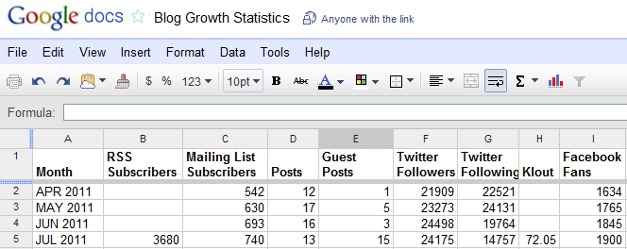
If you are signed into your Google account, simply use the File > Save option to save this spreadsheet to your documents and start filling it in with your information.
Excel and Open Office Versions
If you don’t have Google Docs, or would prefer to save it on your local machine, go to the Google Docs version and use the File > Download As to save it as your desired file type. I’d suggest Open Office or Excel if possible for functionality.
How Do You Measure Your Blog’s Growth
Do you use similar stats and programs to measure your blog’s growth regularly? What other stats will you add to your spreadsheet? Please share your thoughts in the comments!